




    
|
Complete PDF manual
PDF of This Chapter
Upgrading the Router Software
This screen appears at login unless you check Do Not Display This Message Again and click Yes.
The routing software of the WPNT834 router is stored in FLASH memory, and can be upgraded as new software is released by NETGEAR. Upgrade files can be downloaded from the NETGEAR Web site. If the upgrade file is compressed (.ZIP file), you must first extract the file before sending it to the router. The upgrade file can be sent to the router using your browser.
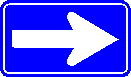
From the main menu of the browser interface, under the Maintenance heading, select the Router Upgrade link to display the menu shown below.
To upload new firmware:
- Click the Check button to download and unzip (if the download file is a .zip file) the new software file from NETGEAR.
- Click the Browse button and browse to the location of the upgrade file.
- Click Upload.
In some cases, you may need to reconfigure the router after upgrading.
|
NETGEAR, Inc. http://www.netgear.com |
     202-10130-01,
January 2006
202-10130-01,
January 2006 |
Sunday, December 22, 2024 @ 5:41:30 AM
z.ServerAdmin@lam1.us